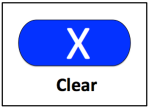We had a parent’s evening last week at our school. Lots of parents showed a real active interest in computing. A number of people asked me how they could help support learning at home, and which apps or websites to use. Here is a quick summary of the tools I use with the children in school. Where possible I like to use apps which are free, however there are some where there is a small charge.
Key Stage One:
Bee-bot
We have a set of Bee-bots in Foundation Stage, so by the time the children get to year one they are familiar with these great little robots. There is an app which mirrors the physical robots and is a good introduction into how computers need algorithms (instructions) to function.
IOS Bee-bot app (free)
Blue-bot
This is an extension to Bee-bot and lets you see the algorithm as a whole. We will shortly have a set of Blue-bots in school. They do the same as Bee-bots, but can be controlled from an iPad via Bluetooth.
IOS Blue-bot app (free)
Android Blue-bot app (free)
A.L.E.X.
Another free app, which build on the skills learned in Bee-bot. A.L.E.X. is also based on controlling a robot, but with this app you can also build and design your own levels.
A.L.E.X IOS app (free)
A.L.E.X. Android app (free)
Scratch Jr
ScratchJr is a fantastic entry point for children to explore more open ended programming. It introduces characters, background, more movements, repeat loops and basic if/then routines and offers children the opportunity to experiment and play. There are lots of great ideas for projects on the ScratchJr website.
Scratch Jr IOS app (free)
Scratch Jr Android app (free)
Key Stage Two:
Scratch
The logical next step from ScratchJr, Scratch is a brilliant platform for children to broaden their skills, and to become part of a wider community, sharing their own ideas and borrowing from others. It is a block based platform which all children in Key Stage two will use at Lowerplace. Please see this post for instructions on how to register a Scratch account and why it is a great project to be involved in.
Scratch is web based and needs to be run on a PC or Mac with flash player installed.
Lightbot
Available online, an IOS app or on Android, this is a great too for developing logical thinking and introducing processes into programming. Lightbot also shows that there can be more than one solution to a problem and that some are more efficient than others. There is a free version with a limited number of levels and then paid versions for more levels and challenges.
Lightbot is part of Microsoft’s Hour of Code project, have a look at their website for lots of other great games and activities.
Lightbot free (IOS)
Lightbot full version (IOS) £2.99
Lightbot free (Android)
Lightbot full version (Android) – £2.33
CargoBot
Another app to develop logic and reasoning, but more challenging than Lightbot. The aim is to move pallets around using a crane which you program with loops and repeats. Make sure you start with the easiest levels!
Cargobot IOS (free)
Cargobot Android (free)
Erase All Kittens
This is great fun. There is a free demo version, or for £4 you can buy the full version. Erase All Kittens is a good way of progressing from block based tools such as Scratch to coding using characters, in this case with HTML. It’s a great activity to do with your child, you’ll be surprised what you can learn too.
Swift Playgrounds
This is a new app which has been developed by Apple for iPads. It is based on the Swift programming language which is used to develop many populart iPad apps. It’s not one I have much experience of yet, but I will be introducing it to children in Key Stage two next term.
Physical Computing
In addition to all these great apps and online tools, you can also experience physical computing at home for a reasonably modest outlay.
Codebug
Starting from about £10, codebugs are great little devices which you can program from a computer using a Scratch like interface. It has a set of LED lights which you can control from your computer as well as input and output ports for connecting peripheral devices.
BBC Microbit
Again starting from about £10 the Microbit is similar to the Codebug, but with more resources online.
Raspberry Pi
The Raspberry Pi is a fully functioning computer which fits in the palm of your hand. you can buy one with a Linux operating system for about £45. Once you have connected a monitor, keyboard and mouse you can do pretty much anything you can do on a £1000+ PC or laptop. There are masses of online resources and accessories which you can add to Raspberry Pis such as cameras, sensors and motors – the possibilities are endless.
Crumble Kit
The Crumble is another cheap microcomputer which can perform a variety of functions. The kit comes with the main motherboard, an LED light, a power supply, a servo motor and an ultrasonic sensor. It also has all the wires and connectors you need for basic projects. Once you get familiar with it, you can combine elements, so you could make the light illuminate when the ultrasonic sensor is triggered. This is also programmed through a simple Scratch type interface.